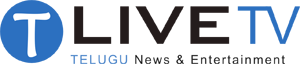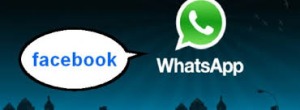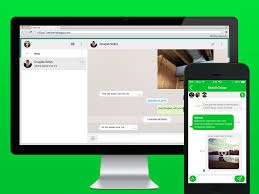 WhatsApp has rolled out WhatsApp Web that lets you use WhatsApp inside a desktop browser. Here are instructions on how to setup WhatsApp Web. However, if you are unable to use WhatsApp Web for some reason, there’s another way. Read on.
WhatsApp has rolled out WhatsApp Web that lets you use WhatsApp inside a desktop browser. Here are instructions on how to setup WhatsApp Web. However, if you are unable to use WhatsApp Web for some reason, there’s another way. Read on.
Note that while this guide is for WhatsApp, you can run almost any Android app using this method. Just replace the apk file in step 5, with the apk of the Android app you want to run. Here’s a good source to download apk files.
1. You’re going to need an Android emulator app to accomplish this. We’ve tried it with Bluestacks App Player but it should work with any other emulator too. You’ll also need a mobile phone to verify the WhatsApp account.
2. Download Bluestacks App Player on your computer.
3. Run the setup file to install it. During installation, Bluestacks will ask for App Store Access and App Notifications. You can uncheck both while installing.
4. Wait for the installation to finish (it takes several minutes). During the final stages of installation, Bluestacks will run in full-screen mode. Tap the diagonal line icon on the top-right to run it in windowed mode. This makes the next few steps easy.
5. Leave Bluestacks App Player running and go to your browser. Download the WhatsApp apk file.
6. Double-click the WhatsApp.apk file that’s saved on your PC. The app will automatically install itself in Bluestacks App Player.
7. In Bluestacks, you’ll see a grid of apps you’ve installed. Find and launch WhatsApp.
8. Enter your phone number and click Verify.
9. Now wait for 5 minutes as WhatsApp tries, and fails, to automatically verify using SMS.
10. After 5 minutes, WhatsApp will offer you an option for voice verification. Click Call me.